Pixel INFO
Ajouter un véhicule avec Pixel Guru
Pixel Guru vous permet d’ajouter un nouveau véhicule en quelques minutes seulement. C’est facile : vous n’avez qu’à prendre votre véhicule en photo. Les retouches photo, l’ajout de votre bandeau marketing, l’insertion de mot clef dans le fichier source de vos photos pour votre visibilité sur les moteurs de recherche… Nos professionnels s’occupent de tout !
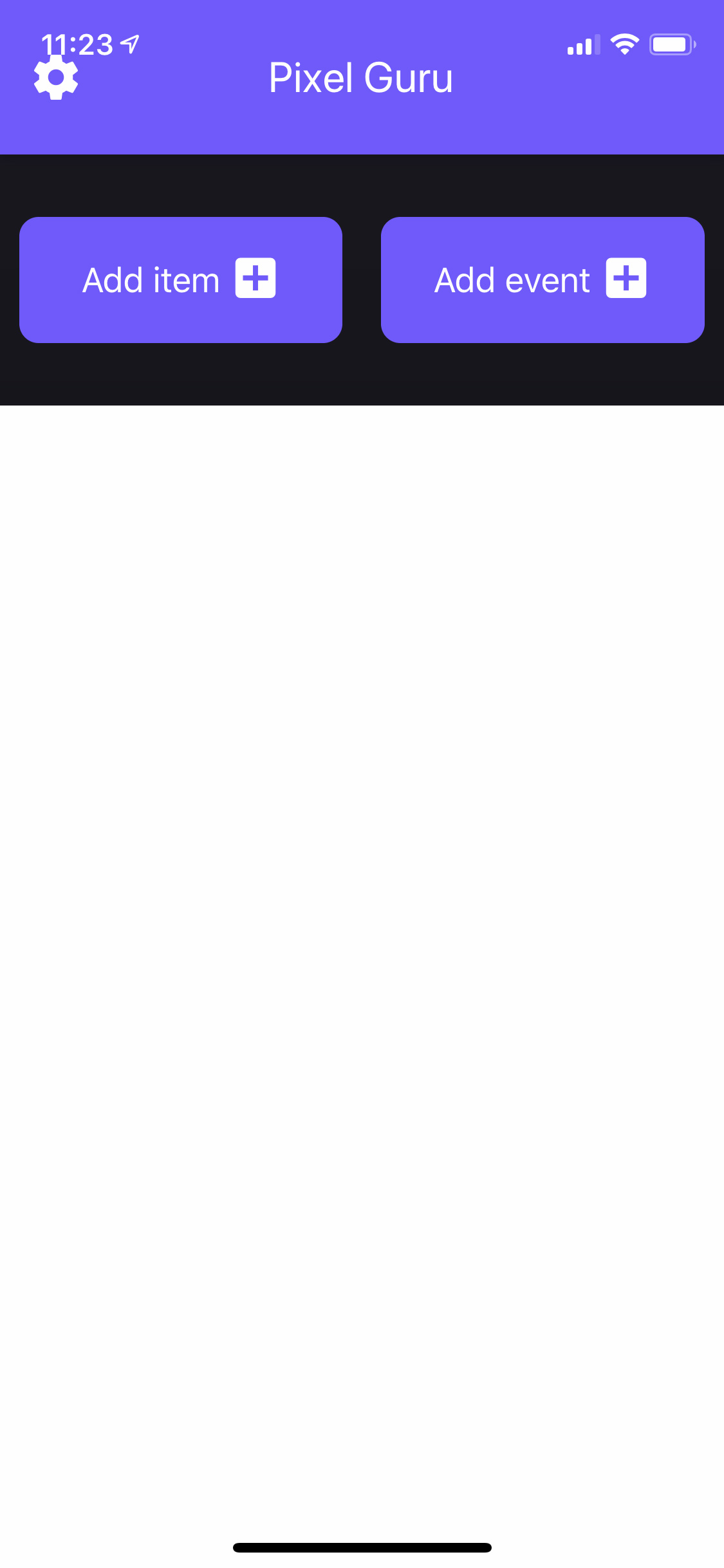
Étape 1 :
Ajout d'un véhicule
Ouvrez l’application Pixel Guru sur votre appareil électronique et appuyez sur l’option « Ajouter un item ».
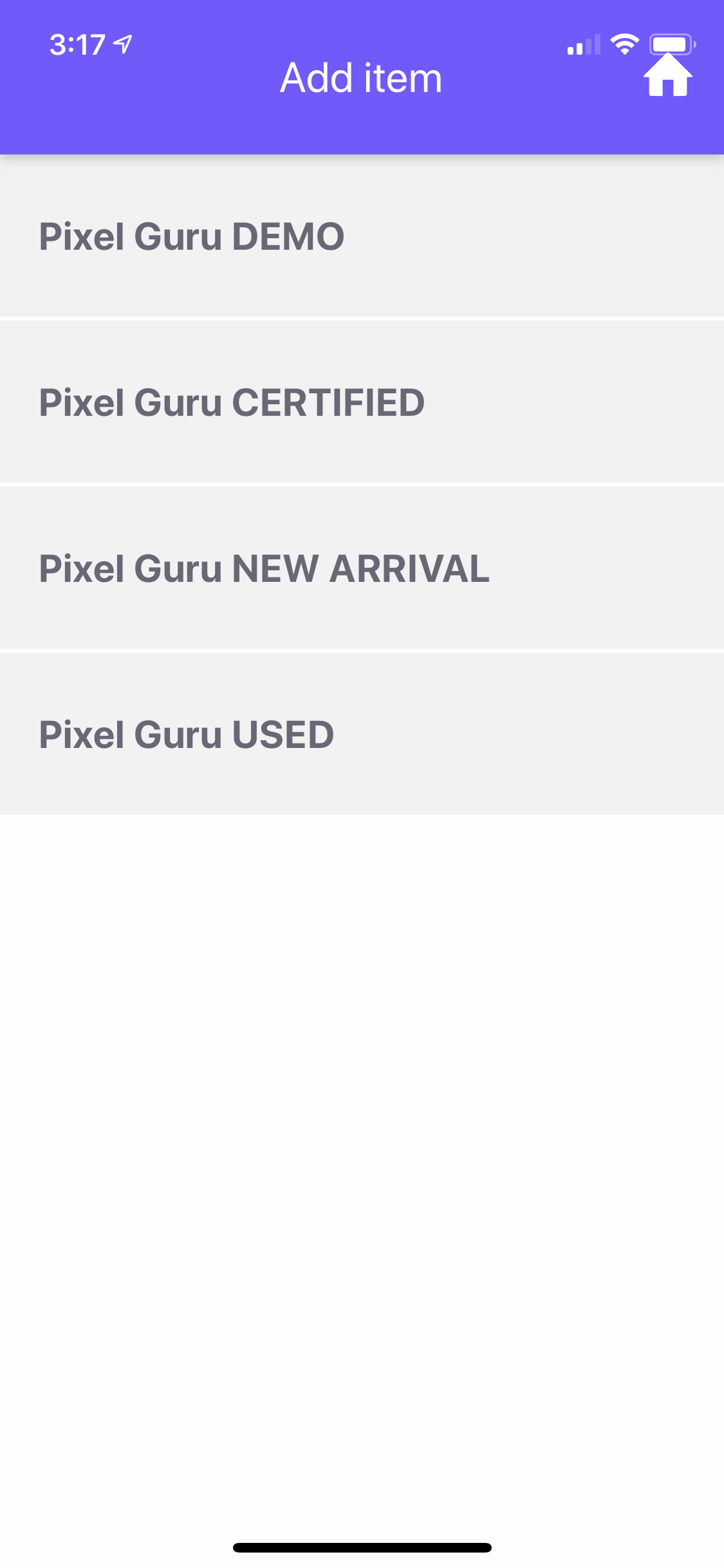
Étape 2 :
Choix du bandeau marketing
Sélectionnez le bandeau marketing à apposer sur vos images afin d’attirer l’attention des clients potentiels. Différents bandeaux vous permettent de mettre en valeur le véhicule en indiquant que c’est un véhicule d’occasion, certifié, démonstrateur, neuf, etc.
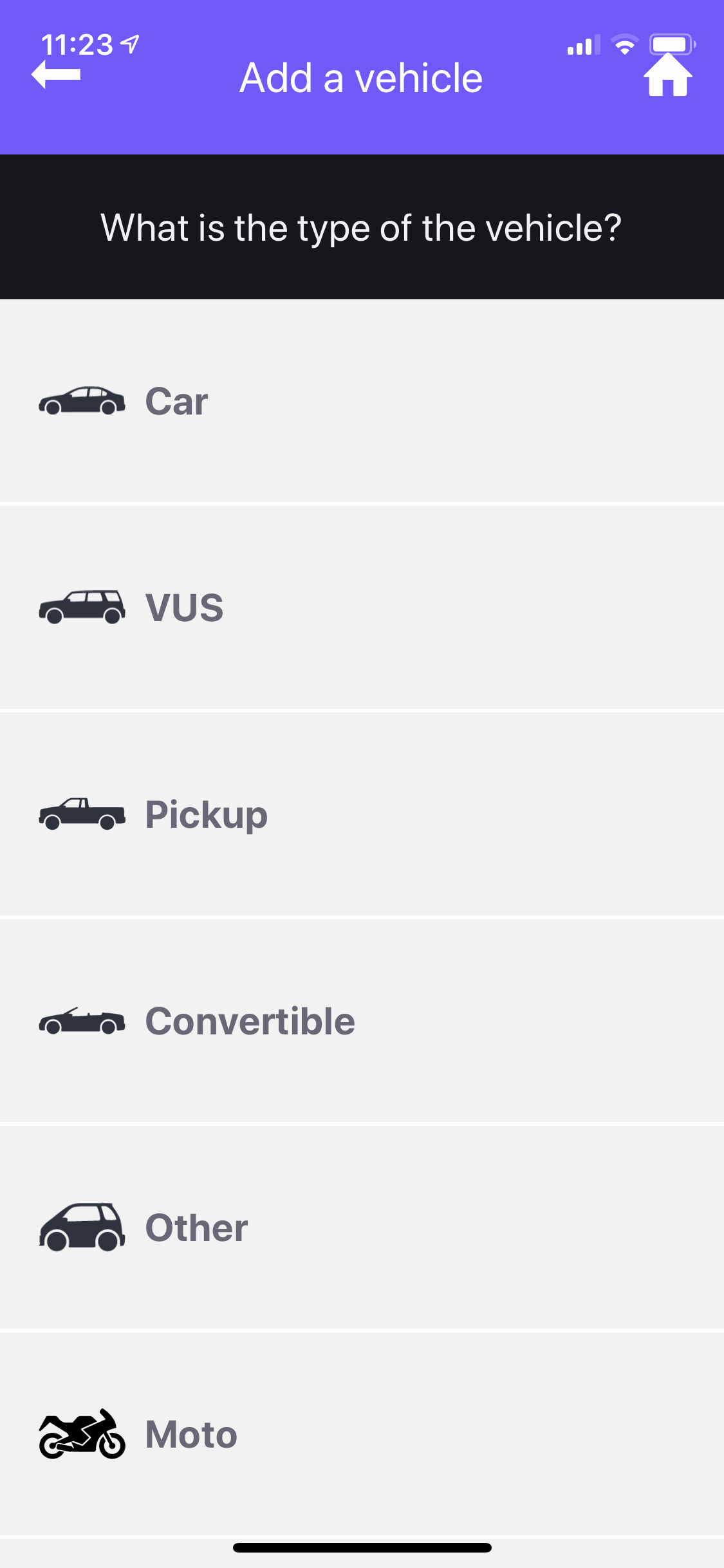
Étape 3 :
Identification du type de véhicule
Choisissez ensuite le type de véhicule parmi les suivants : voiture, VUS, Convertible, Moto, VTT, etc. Cette étape vous permettra d’adapter votre séance photo au véhicule mise en vente.
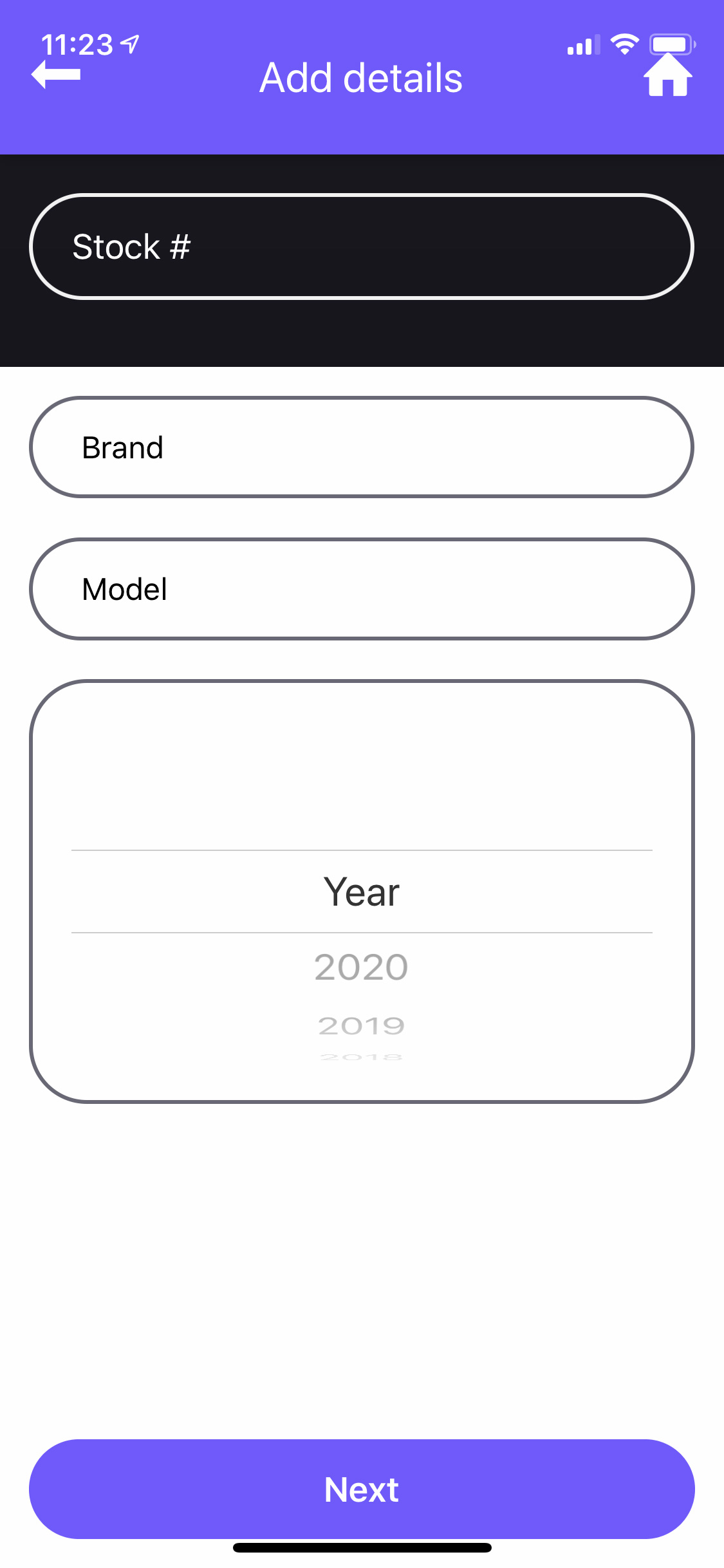
Étape 4 :
Catégorisation du véhicule
Insérez le numéro de stock ou l’identification du véhicule à vendre. Ensuite, inscrivez la marque, le modèle et l’année du véhicule dans l’onglet approprié. Ces informations clés serviront au meilleur référencement de vos images sur les moteurs de recherche.
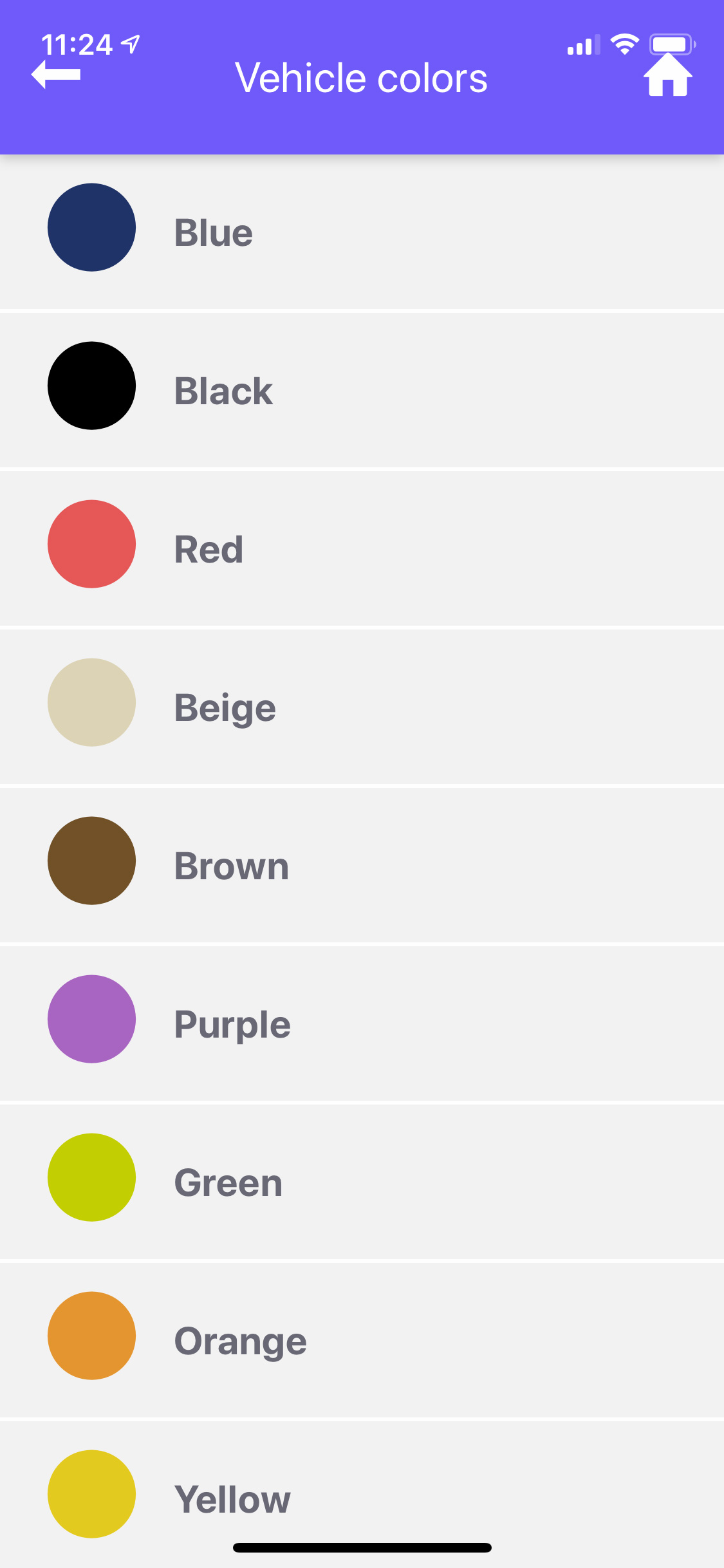
Étape 5 :
Couleur du véhicule
Précisez la couleur du véhicule pour vendre rapidement et donnez une meilleure visibilité à votre véhicule. Certains acheteurs ont des critères de préférence très précis quand ils magasinent en ligne. Mettez toutes les chances de votre côté.
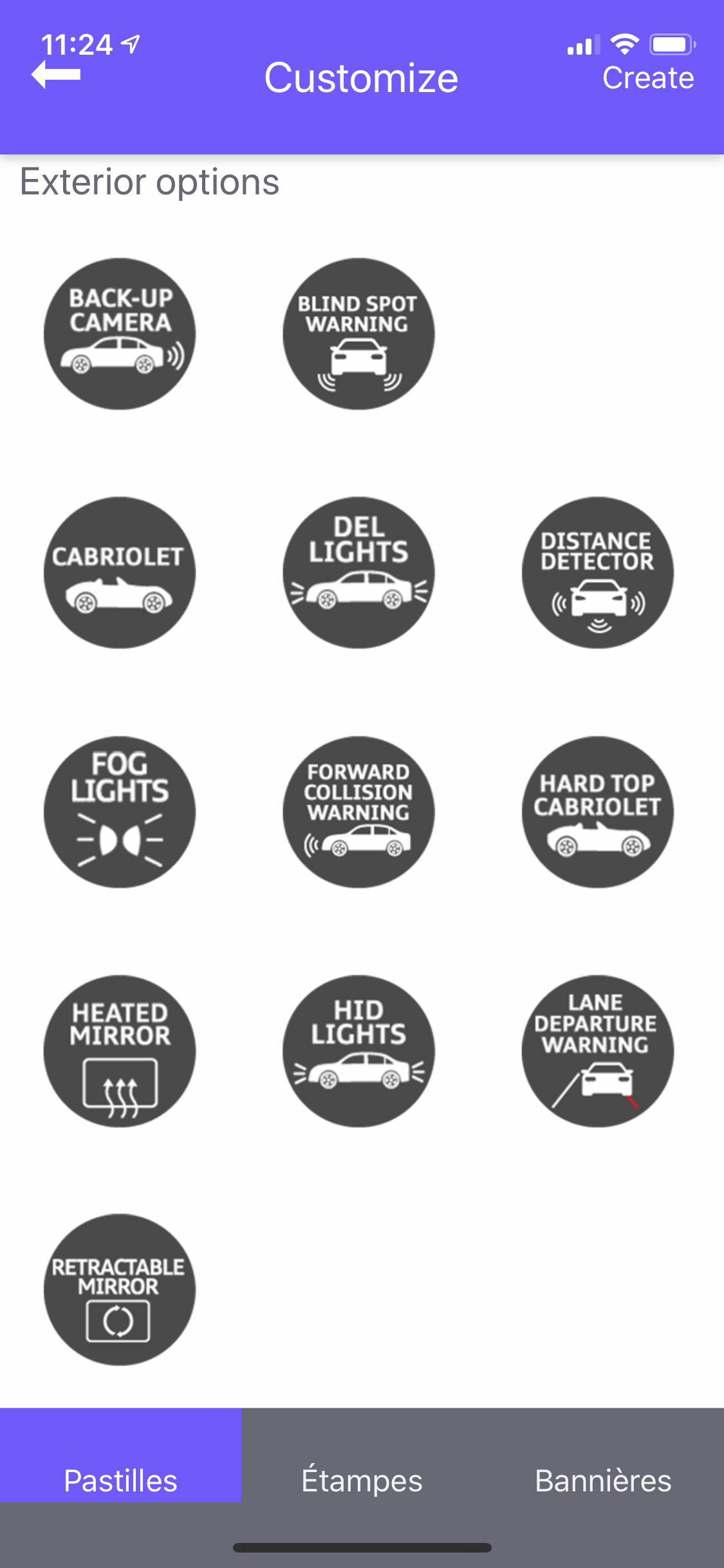
Étape 6 :
Icônes distinctives
Choisissez jusqu’à 4 icônes par véhicule pour attirer l’œil des acheteurs sur certaines options du véhicule. Par exemple, signalez un toit panoramique, un volant chauffant ou un système de navigation et générez plus de visionnements. Les icônes s’afficheront directement sur les photos finales.

Étape 7 :
Prise de photo
Suivez les indications de votre appareil, qui passera en mode caméra à cette étape. Notre application intuitive facilite la prise des photos en indiquant la séquence à suivre pour capter d’excellentes images. Durant cette étape, vous verrez le bandeau marketing apparaître en temps réel sur l’image. Si vous souhaitez obtenir une photo différente, sélectionnez la fonction « Mode libre » et recommencez. Si vous désirez conserver les photos obtenues, passez à l’étape suivante.
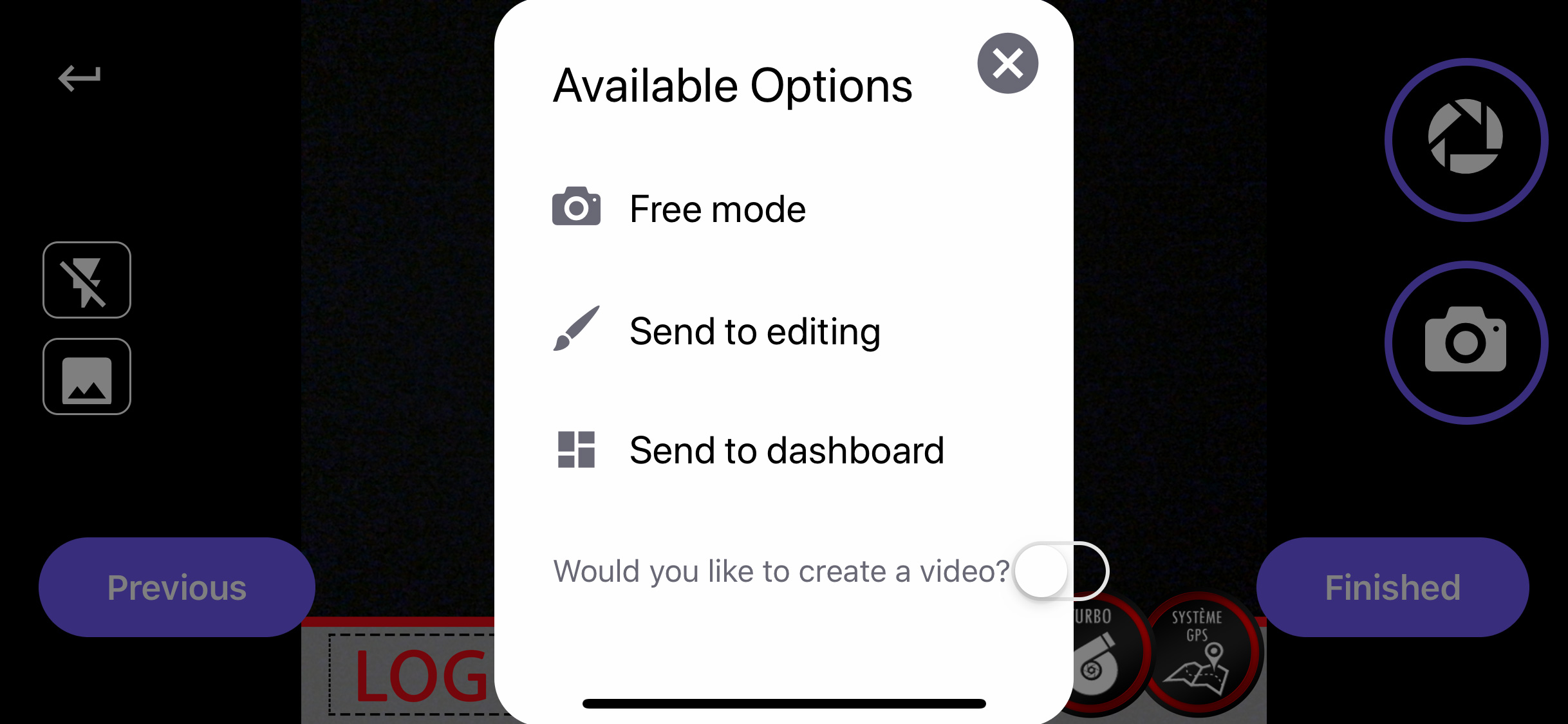
Étape 8 :
Envoi à l’édition
Une fois les photos prises, appuyez sur « Envoyer à l’édition » pour les soumettre à nos experts graphistes. Vous recevrez vos photos retouchées et prêtes à être diffusées dans les prochaines 60 minutes !
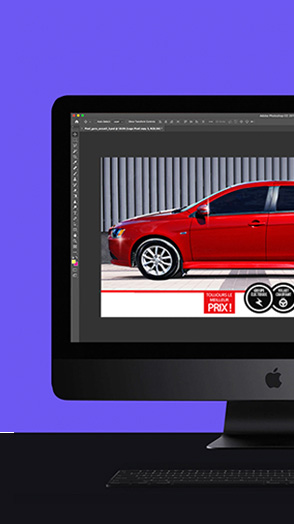
Étape 9 :
Retouche de vos photos
Toutes vos photos sont traitées par nos graphistes. Notre équipe d’experts effectuera les améliorations visuelles, comme le contraste, les couleurs, la clarté, etc. Ensuite, elle ajoutera votre bandeau marketing personnalisé et insérera les mots clés dans le fichier source de vos photos pour optimiser le référencement organique.
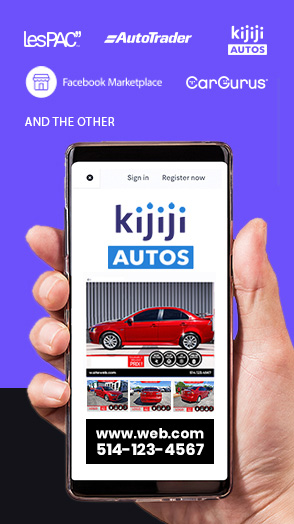
Étape 10 :
Mise en ligne du véhicule
Une fois les photos prêtes, nous les réintégrons directement à votre système de gestion d’inventaire. Vous pouvez aussi choisir de les recevoir par courriel ou de les faire diffuser sur vos médias de préférence. Avec Pixel Guru, les ventes automobiles, c’est simple comme bonjour.


 Apple
Apple Android
Android
